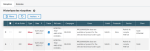Communication History
You can view all the received and sent communications.
In the Communication dropdown menu, select History, two tabs differentiate the received transfers from the sent ones.
In the Receiving and Sending tabs, you can see the details for your communications. You can also view and save their trace file: click the corresponding document icon  in the Traces column, then the Collect Trace link that appears.
in the Traces column, then the Collect Trace link that appears.
From the Actions dropdown list, you can relaunch the pre- and post-transfers exits and export to Excel the elements (to be selected in the first column of the table).
Info
Today’s events are displayed by default. To modify this default filter, go to the topic: Filters.