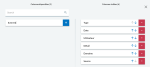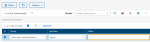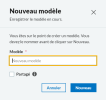Filters
In the Supervision module, you can create and apply templates and filters in every page that displays a list.
Selecting data to display
You can select the type of data, i.e. the columns to be shown in the table that displays your list.
Click the configuration button  to open the column configuration window.
to open the column configuration window.
Use the search field to find a specific type of column. Select types of columns to be added or removed by clicking the corresponding + (plus) and - (minus) signs. Use the arrows to rearrange the columns in the table.
You can also move the columns to change their order by drag-and-drop.
At the bottom of the table, the dropdown list enables you to modify the number of rows per page.
Finally, click a column header to sort the contents alphabetically (or numerically), and click it again to reverse the order.
Filtering Results
Filters enable the search and display of files according to their characteristics called criteria.
In Supervision, the Filter button above the lists enables you to show and hide the filters area.
To create a filter, click the Expand button  to open the Filter selection. Select the Field, Operator and Value from the proposed dropdown lists. Then click the Apply button: the result is displayed according to your criteria.
to open the Filter selection. Select the Field, Operator and Value from the proposed dropdown lists. Then click the Apply button: the result is displayed according to your criteria.
You can create other filters by clicking the Add button.
Saving Preferences
Templates enable you to keep these display choices for later uses.
Once you defined the type, number and order of the files you want to display in your table, click the save icon which turned pink  .
.
In the new window, give a name to your template. If you want to share it with other users (they are all listed in the information icon tool-tip), select the corresponding option. Eventually, click the New button to save it: your new template is now available for selection above the tables.
To remove a template, select it and click the delete button  .
.