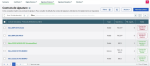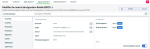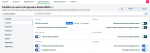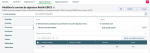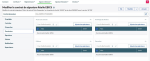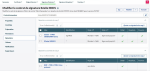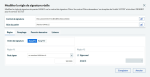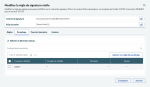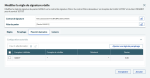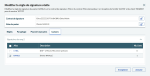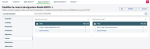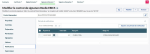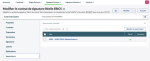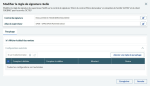Signature contracts
The Signature contracts sub-menu of the Sending signature menu allows you to set up signature rules for bank contracts in Requester - Sender mode.
The list of all existing signature contracts is displayed.
To set up a signature contract, click the corresponding link in the Requester contract column.
Properties
In the Properties tab, you can specify the contract elements:
-
Single or double signature
-
Activation or deactivation
Info
The signature type, Internal or Actual, is only displayed as a reminder and cannot be edited from this screen. You can change the signature type when setting up signature rules for bank contracts.
Controls
The Controls tab allows you to specify all the elements to be checked when processing the file for signature.
Prepare
The Prepare tab allows you to set the elements related to the validity check step preceding the file presentation to signatories.
The following control options are available:
-
Automatic triggering for flows issued from internal signature
-
Automatic integrity locking for high volumes
-
Control on the total allowed amount for files in the contract
-
List of controls made on bank accounts
Permissions
In the Permissions tab, you can manage the operator rights for the files processed in Signature:
-
Accessing Contracts
-
Editions
-
File Archiving
-
Extract
Signatories
The Signatories tab enables you to authorize signatories to sign the contract files.
Info
If the contract is single signature, only the level-1 signatories table is displayed.
To add a signatory, click Add level 1 / 2 signatory.
To edit a signatory, click its corresponding link in the Alias column.
Three tabs are available for setting up signatories:
The Rules tab allows you to set up two rules:
-
Rule No. 1: This rule specifies which files the signatory can sign, based on the overall amount of the file. The files matching this rule will be available to that particular signatory in the signature station. Files that do not meet rule No.1 will not be visible to the signatory.
-
Rule No. 2: This rule is available only in the context of a double signature, and applies only to level 1. It allows you to specify the amount below which the signatory can sign the file alone. A file complying with rule No.2 will thus be processed in single signature if signed by that particular signatory.
Info
The signature order is displayed as a reminder. It cannot be edited from this screen.
The Initialing tab allows you to set up the information available to signatories when they initial files.
Show Remittance Details: When this option is enabled, all the transactions matching the rules defined in the Authorized configurations section are displayed. When disabled, only the total amount and the number of transactions are mentioned.
Authorized Configurations: This section is used to filter the transactions to be displayed in Initialing mode, from Bank accounts, Amounts or Currencies.
Links
The Links tab allows you to set up mutual exclusion links between level-1 signatories and some of the level-2 signatories. It is not available with single signature.
To view existing links, click on a level-1 signatory. Level-2 signatories that may be linked are then selected.
If none of them is selected, then the level-1 signatory can be countersigned by any level-2 signatory.
To add a link, do the same and select the level-2 signatories that you want to use exclusively for countersigning the level-1 signatory.
The column named Nber of links displays the number of exclusion links defined for the signatory.
Notifications
The Notifications tab allows you to set up automatic message sending to notify signatories when files are available for signature on a contract.
The time interval is expressed in minutes.
The first signatory in the list is notified when a file is ready to be signed after the specified time interval. Then, if a new interval elapses, the second signatory in the list is notified, and so on for the list of specified signatories.
If the entire list of signatories has been notified and the file is still present, the notifications resume back to the first signatory, and a new cycle is initiated until the file is no longer in the list of files pending for signature.
Supervisors
Use the Supervisors tab to define financial operators responsible for observing incoming files from the contract and their processing. Supervisors are not granted signature rights.
The Details column indicates whether the supervisor is allowed to view the file details during initialing.
The View column indicates whether a specific view exists for the file details during initialing.
To configure a supervisor, click its corresponding link in the Alias column.
Initialing
Show Remittance Details: When enabled, all the included transactions complying with the authorized configurations are displayed. When disabled, only the total amount and the number of transactions are mentioned.
Authorized Configurations: This section enables to filter the transactions allowed to be displayed in Initialing mode, from bank accounts, amounts or currencies.