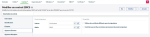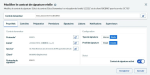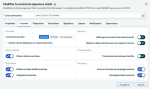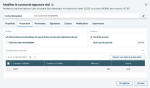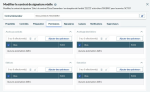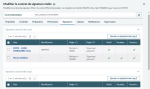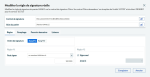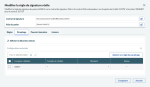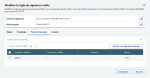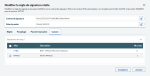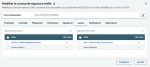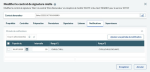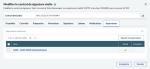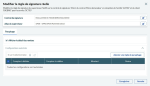Setting up signature rules for bank contracts
From the Requester contract menu, select Requester contracts, then click a line in the Entity column.
Then open the Sending signature tab.
Click the  button next to the signature mode you want to set up (Internal or Actual).
button next to the signature mode you want to set up (Internal or Actual).
Properties
This tab allows you to specify the settings of the signature contract:
-
Single or Double signature
-
Activation or deactivation of the contract
The signature type, Internal or Actual, is only displayed as a reminder and cannot be edited.
Controls
This tab allows you to specify all the elements to be checked when processing the file for signature.
Prepare
This tab allows you to set the elements related to the validity check step preceding the file presentation to signatories:
-
Automatic triggering for flows issued from internal signature
-
Automatic integrity locking for high volumes
-
Control on the total allowed amount for files in the contract
-
List of controls made on bank accounts
Permissions
This tab allows you to set up function access for files passing through the signature process.
Signatories
This tab allows you to specify the signatories allowed to sign the contract files.
If the contract is single signature, only the level-1 signatories table is displayed.
To add a signatory, click Add level 1 (or 2) signatory.
To edit a signatory, click its corresponding line in the Alias column.
Four tabs enable you to perform the setup.
The Signature order is only displayed as a reminder and cannot be edited from this tab.
You can set up two rules:
-
Rule No. 1: This rule specifies which files the signatory can sign based on the overall amount of the file. Files matching this rule will be available to the signatory in the signature station. Files not complying with Rule No. 1 will not displayed for this signatory.
-
Rule No. 2: This rule is available only in the context of a double signature and applies only to Level 1. It allows to specify the amount below which the signatory can sign a file alone, i.e. files matching rule No.2 are processed in single signature if signed by this specific signatory.
This tab allows you to set up the information available to signatories when they initial files.
-
Show Remittance Details: When enabled, all the included transactions complying with the authorized configurations that may be specified are displayed. When disabled, only the total amount and the number of transactions are mentioned.
-
Authorized Configurations: This section is used to filter the transactions allowed to be displayed in Initialing mode, from Bank Accounts, Amounts or Currencies.
Links
This tab is used to set up mutual exclusion links between level-1 signatories and some level-2 signatories. It is not available with single signature.
To view existing links, click on a level-1 signatory. Any linked level-2 signatory will be selected.
If none of them is selected, then the level-1 signatory can be countersigned by any level-2 signatory.
To add a link, do the same and select the level-2 signatories that you want to use exclusively for countersigning the level-1 signatory.
The column named Nber of links displays the number of exclusion links defined for the signatory.
Notifications
This tab allows you to set up automatic message sending to notify signatories when files are available for signature on a contract.
The time interval is expressed in minutes.
The first signatory in the list is notified when a file is ready to be signed after the specified time interval. Then, if a new interval elapses, the second signatory in the list is notified, and so on for the list of specified signatories.
If the entire list of signatories has been notified and the file is still present, the notifications resume back to the first signatory, and a new cycle is initiated until the file is no longer in the list of files pending for signature.
Supervisors
Use this tab to define financial operators responsible for observing incoming files from the contract and their processing. Supervisors are not granted signature rights.
The Details column indicates whether the supervisor is allowed to view the file details during initialing.
The View column indicates whether a specific view exists for the file details during initialing.
To configure a supervisor, click its corresponding line in the Alias column.
-
Show Remittance Details: When enabled, all the included transactions complying with the authorized configurations are displayed. When disabled, only the total amount and the number of transactions are mentioned.
-
Authorized Configurations: This section enables to filter the transactions allowed to be displayed in Initialing mode, from bank accounts, amounts or currencies.