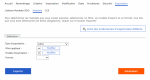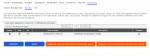Exporting Mandates
- In the Export menu, click the Mandates tab.
- In the Definition section, select a type of export:
- Free
- SXBE import-compatible
- Select a filter. If a default filter has been defined, it is applied before the export.
- Select the Export Template if you do not want to export all the available info.
- Select the format for the exported file:
- XML
- ASCII
- Excel
- Word
- Click Export.
Info
Regardless of the number of mandates being exported, the export process is run in batch mode. You can view the progress of the batch by clicking Display Batch Process List.
- To view the exported file, click the icon in the Report column of the Process List.
Automatic Export
You can automatically export mandates using EXPVIR.exe, with the argument /T: MTECMANDATS.
Sage XRT Treasury and Sage FRP 1000 Exports
EXPVIR.exe enables you to automatically export mandates from Mandate Factory to a file that can be used by Sage XRT Treasury and Sage FRP 1000, thanks to the MXU and ML100 values for the /F argument.
The following arguments are also available:
- /MDTES: status of the mandates to export
E.g.: /MDTES:1 or /MDTES:1,2
- /MDTEDATECREA: creation date of the mandates to export
E.g.: /MDTEDATECREA:-5 with a creation date between -5 days and today’s date
- /MDTEDATES: date of status assignment
E.g.: /MDTEDATES:-5 with a status assignment date in /MDTES between -5 days and today’s date
- /MDTEAMD: modification date of the mandates to export
E.g.: /MDTEAMD:-5 for a mandate modified within a period between -5 days and today’s date