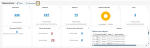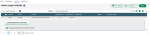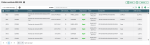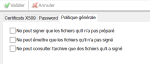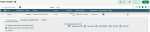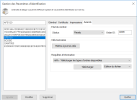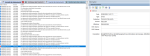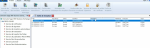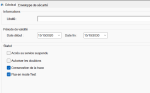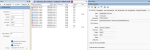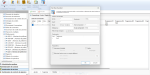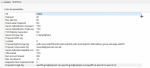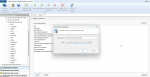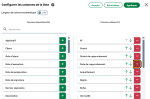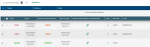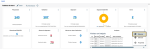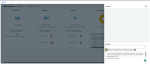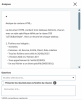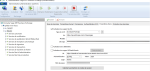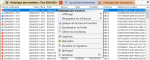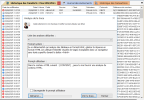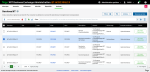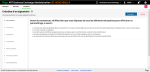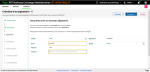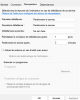Sage XRT Business Exchange 2025 R1
Online Banking
New Dashboard widgets
Two new widgets allow EDS/VEU users to track:
files to be signed by bank
EDS/VEU signature history
A third indicator displays the number of files waiting to be sent after they have been signed.
Signature
EDS/VEU signatures
The Distributed Electronic Signature EDS/VEU (Verteilte Elektronische Unterschrift) in EBICS allows the electronic signature of bank orders by several signatories, potentially located in different locations, at different times. It is used in contexts where a single signatory is not sufficient, in particular for control purposes or due to hierarchical authorizations.
In Online Banking, files added to the banking partner's server are available for signature.
Click on the OrderID number to view the file to be signed, then click Sign to start the signing process.
From the Actions menu, you can:
cancel the signature
launch the audit of files available on your banking partner's server
export the list to Excel
Once the signature workflow has been completed, signed files can be viewed from the Signature — Operation — EDS/VEU Archives menu.
Signatory Authorizations
For each signatory, specific rights can be set from the signatory list in the Signature Contracts Manager.
In the General Policy tab, three new rules can be enabled:
Can only sign files that they did not prepare
Can only send files that they did not sign
Can only view the archive for files that they signed
Identification of participants involved in addition and preparation
From the Signature menu in Sage XRT Online Banking, you can find out who has added or prepared files.
In the details of each file, the Signature Workflow tab displays the Added by and Prepared by information.
New authentication mode on Sage eID Sign Windows
In order to adapt to new security requirements, the eIDSign service supports Basic SSO authentication mode.
In the configuration file Sage.EB.UniSign.windows.exe.config, the DefaultAuthScheme variable now accepts the value 'Basic'.
Reminder of available options:
Basic
Ntlm
Anonymous
Digest
Negotiate
IntegratedWinodwsAuthentication
File Transfer Service
Specification of the type of bank order downloaded
When an information request on an Ebics bank contract is initiated from the Advanced tab of the Identification Parameters Management window, the Events Log indicates the type of order executed.
Identification of recipient’s BIC
When Swift Alliance Lite2 is used with multiple BICs, a Recipient column in the Monitor's Inbox specifies the BIC on which the file is received.
New formats supported by CTL process
The implementation of ISO 20022 formats in version 2019 implies changes in the structure of camt messages. To respond to these developments, CTL process now supports several versions of camt files 053, 054 and 086.
For splits, the schema name is automatically retrieved based on the namespace.
New supported formats are:
camt.054.001.08.xsd
camt.054.001.05.xsd
camt.054.001.06.xsd
camt.054.001.07.xsd
camt.054.001.09.xsd
camt.054.001.10.xsd
camt.054.001.11.xsd
camt.054.001.03.xsd
camt.054.001.12.xsd
camt.053.001.09.xsd
camt.053.001.10.xsd
camt.053.001.11.xsd
camt.053.001.05.xsd
camt.053.001.06.xsd
camt.053.001.07.xsd
camt.053.001.12.xsd
camt.086.001.05.xsd
camt.053.001.03.xsd
camt.053.001.04.xsd
camt.053.001.08.xsd
camt.054.001.04.xsd
Support for flows in Test mode as requester and server
It is now possible to flag the file contract flows as requester or server in TEST mode, regardless of the protocol used (previously, this feature was only supported for Ebics version 2.4 and 2.5).
On bank contracts, the Flow in Test mode option has been added to Sendfile.
On Exits, a Test mode is also available for transfers.
New encryption algorithms for SFTP server
To improve security, new encryption algorithms have been added:
In System Administration, open the Specific tab from File Transfer Service — SFTP Protocol. AES-GCM algorithms can be entered through the Proposal Encrypt Alg key.
If the key is not specified, all encryption algorithms are enabled.
New key exchange algorithms for SFTP server
To improve security, new key exchange algorithms have been added:
curve25519-sha256
In System Administration, open the Specific tab from File Transfer Service — SFTP Protocol. The two new values can be entered through the Proposal KeyExchange Alg key.
Supervision
New File Status Information
File tracking information has been added for non-signatory users.
New columns are available in the File Status window. They can be set up within a template.
| Available columns | Search criteria |
|---|---|
| Deadline Alert | Y |
| Application | Y |
| Archived | Y |
| Signature Date | Y |
| Last signatory | N |
| Description | N |
| Number of Transactions | N |
| Number of actual signatures | N |
| Number of validations | N |
| Reference 0 | Y |
| Reference 1 | Y |
| Reference 2 | Y |
| Reference 3 | Y |
| Reference 4 | Y |
| Reference 5 | Y |
| Reference 6 | Y |
| Reference 7 | Y |
| Reference 8 | Y |
| Reference 9 | Y |
| Payment Reference | N |
| Signatures Completed | Y |
| Execution Date | Y |
| Urgent Tr. | Y |
PSR reconciliation for Swift protocol
When Payment Status Report (PSR) is set for your contracts to send, new statuses specify the result of the sending process after the reconciliation of the Payment Status Report.
This feature, already available for Ebics, Sftp, Ftp and External protocols, is now available for Swift protocol.
Two columns have been added:
Reconciliation Status, specifying the PSR status Rejected, Confirmed or Not reconciled,
Payment Status Report / Acknowledgment, containing the received PSR document.
Business Activity Monitoring
AI Dashboard Analytics (LLM)
AI allows you to create a digest from a selection of dashboard-integrated analyses, making it easier to read and understand the returned data.
Click the three dots in the upper-right corner of the Analyses widget, and then select the Summarize menu entry.
In the Questions list, select the asterisk * to automatically enter the prompt.
To display the summary within the dialog box, select the option Show results in the digest window. Otherwise, the results will be shown in a new tab.
Click the arrow button to send the request.
The digest is displayed in the upper area of the dialog box.
As a reminder, the use of AI must be configured in the Misc. settings of System Administration.
AI Monitor Analytics (LLM)
AI helps you simplify the reading of logs.
In the Monitor, right-click on an event then select the analysis of the corresponding trace.
In the Questions list, select the asterisk * to automatically enter the prompt.
Then click the Start... button.
As a reminder, the use of AI must be configured in the Misc. settings of System Administration.
New maintenance task in P5BAM
When importing account statements into the Bank Statements module of Sage XRT Common Services, the SRVC_P5COM service account must be able to access all bank accounts in Sage XRT Business Exchange.
To do so, when installing Sage XRT Business Exchange, it is necessary to declare a financial operator associated with the SRVC_P5COM UMAPI service account. This association then makes it possible to assign access rights to bank accounts.
In P5BAM, the Bank Statements maintenance task automates the rights assignment process using the script provided by the Services.
Statements - Update of SRVC_P5COM rights (Access Rights)
Statements - Update of SRVC_P5COM rights (Proxies)
Web Administration
Windows Services management
Windows services from Sage XRT Business Exchange are supported.
NT services management is not fully supported; only changes to SMP_P5 registry are integrated. Changes saved in the NT service configuration are not taken into account.
Setup Wizard
The Setup Wizard allows assisted creation and configuration of signatories (Ebics protocol only).
Security
Added Control Flow Guard (CFG)
To enhance the security of Sage XRT Business Exchange binaries, the Control Flow Guard (CFG) compilation directive has been added.
This Windows-integrated security technology helps prevent control flow hijacking – e.g. ROP attacks (Return-Oriented Programming) – by ensuring that indirect jumps, such as function calls through pointers, only target previously validated addresses.
Miscellaneous
Improved management of database connection attempts
If the database reconnection attempt cycle is reached (error code 14), the processes of the affected services are stopped. Therefore, it is necessary to configure the automatic restart options in the Windows Services Manager to ensure the recovery services are restarted.
The Dbms Connection Cycle TimeOut registry variable must be configured, and the recovery settings for each SBE service must be defined in the Windows Services Manager.