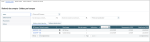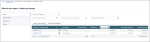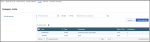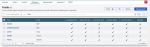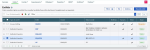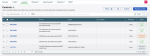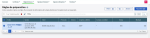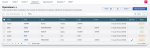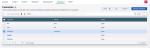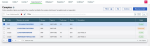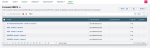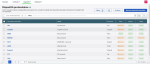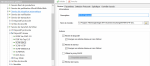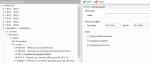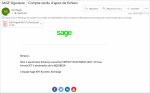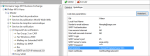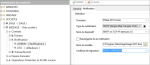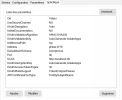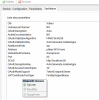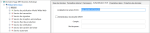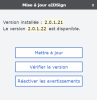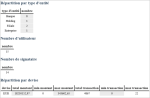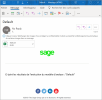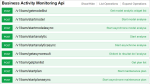Sage XRT Business Exchange 12.4
Bank Statements
Account statements management
The Bank Statements module has been replaced by a new Bank Statements module.
For AFB120, MT940, AEB43 and CAMT053 formats, the Bank Statements module allows you to manage the following information:
- Balances by bank
- Balances by account
- Pool balances
- Balances on transaction and value dates
- Transactions view
- History
Intraday statements management
For MT942 and CAMT052 formats, the Bank Statements module allows you to manage the following information:
- Forecast balances by bank
- Forecast balances by account
- Pool balances
Import
The import of statements can be launched automatically or manually, for any statement type (account statements, intraday statements, etc.).
Groups management
The grouping feature can be used to sort the information displayed according to:
- Companies
- Banks
- Accounts
Export
The Export function is used to set up the initiation of export processes.
You can view, send or print the generated files.
Web Administration
Bank contracts setup
The Web Administration module lets you set up your bank contracts from a dedicated web site. Version 12.4 of Sage XRT Business Exchange allows you to manage information for the following levels:
- User profiles
- Entities
- Contracts
- Signature rules
- Financial operator profiles
- Calendars
- Bank Accounts
- EBICS formats and services
- Protocol and network devices
Setup
Server contract traces
Server traces are no longer saved by default, thus reducing the amount of disk space required. Traces are available on contract level.
You can activate the traces in the File Transfer Service in System Administration.
On Network Device level in General tab, select the Mount Traces option.
In Contract Manager, for each Server flow, you can enable or disable the Keep Trace option.
- Enabled: the contract trace is saved for the flow
- Disabled: all traces are deleted for the flow
The tracefile.exe utility can be used to enable/disable traces for every server contract.
New usage /M has been added to specify the transfer mode:
- DEM for requester
- SVR for server
Email templates and signatures
With Sage XRT Business Exchange version 12.4, you can now customize and sign your messages.
Templates and signatures can be defined in General Setup or on notification contract level.
General setup
In System Administration, on Notification service level, two variables have been added for SMTP network devices:
- Mail Template: you can add your own template file. File extension must be html or htm.
- Client certificate: you can add a signature certificate to sign the files to be sent.
With general setup, all emails sent through Sage XRT Business Exchange will use the template and certificate defined for SMTP service.
Notification contracts setup
In Service Manager, on Contracts - Notification level, you can specify a template in the Template Name field and select a certificate in the Signature Certificate list for each notification contract.
Configuration of production Rest service
You can now use the System Administration interface to configure the production Rest service (P5RAPI).
A wizard will guide you through the configuration process.
Or you can enter values by right-clicking then selecting Add in the contextual menu.
SCS authentication settings
The URL to access the authentication service from Sage XRT Common Services as well as the SOB profile credentials are now available from the System Administration interface, in the SCS Authentication tab of your site.
This setup will replace:
- authentication information on Transaction Service level for Onlinebanking protocol device, and login information set up in the Repository tab
- authentication settings for production Rest service (P5RAPI)
Features
Update of Sage eidSign signature service
You can decline the update prompt for Sage eidSign signature service on client stations.
Open the Tools - Update eiDSign menu to view your version number, turn notifications on/off and launch the update process.
The service installation requires administrator rights on the client station.
Business Activity Monitoring
You can use the P5BAM.EXE utility to collect product and environment information (consumption and usage statistics, technical information, etc.).
You can also launch and get results from your maintenance plans.
Set up your own requests in the P5BAM.INI config file and define a layout for html data by creating or editing a P5Bam.css / P5Bam.ihead couple.
P5BAM.INI config file can be encrypted and signed if data protection is enabled.
You can disable data protection only if authorized by the DPO (Data Protection Officer).
| Usage: P5BAM [/MODEL: { /TXT:| /CSV: | /HTM: | /ITM: | /XML:| /JSN:} /CS: /DEC: /IHEAD: /P: /A: /SERVER:] | |
|---|---|
| /MODEL | Template name (GENERAL MODEL LIST group in P5BAM.INI file) |
| /ANALYSE | Analysis group name |
| /PLAN | Maintenance plan name |
| /TXT | TXT format generated |
| /CSV | CSV format generated |
| /HTM | HTM format generated |
| /ITM | HTML table format embedded in Email |
| /XML | XML format generated |
| /JSN | JSON format generated |
| /CS | Encrypts and signs the analysis file Enable data protection in the Data Protection tab of the site. Clear access can be authorized in analysis model configuration. |
| /DEC | Decrypts the analysis file |
| /IHEAD | Header file name (HTM and ITM export formats only) |
| /NOACTION | No action launched. Enables to collect the result from a maintenance plan request without executing the process. |
| /UID | User login Specifies the account used for process execution. |
| /PWD | User password |
| /P | Notification entity name |
| /A | Notification alias name |
| /SERVER | Site name |
| Variables used for file name generation | |
|---|---|
| Year | $AAAA$ / $YYYY$ / $AA$ / $YY$ / $A$ / $Y$ |
| Month | $M2$ or $M$ |
| Day | $DD$ or $JJ$ |
| Time | $HH$ |
| Minutes | $MM$ |
| Seconds | $SS$ |
| Day number | $QT$ |
E.g.:
P5BAM.EXE /MODEL:Default "/HTM:c:\temp\statistiquesGénérales$AAAA$.html" "/IHEAD:C:\Program Files\Sage\Sage XRT Business Exchange\p5bam2.ihead" /P:SBESAGE /A:ADMIN
Example of received HTML file:
Example of Email with attached CSV file:
P5bam.ini file description
| Definition of analysis models in Sage XRT Business Exchange | |
|---|---|
| [GENERAL MODEL LIST] section | Contains the list of analysis models: <Model name>=<Analysis group name>,<Analysis group name>, etc. Example of MODEL: WMI=WMI system extraction, WMI extraction for SXBE installation |
| Section [<Analysis group name>] | Contains the list of analysis for the group <Analysis name>={SQL | WQL} |
| WQL syntax information | WQL:<WQL request> WQL{"net":"<domain>\\<namespace>","tabv":false,"repeat":0,"interval":0}:<WQL request> Values:
E.g.: Equipment characteristics = WQL{"tabv":true}:SELECT * FROM Win32_ComputerSystem |
| Definition of maintenance plans in Sage XRT Business Exchange | |
|---|---|
| [MAINTENANCE PLAN LIST] section | Contains the list of maintenance plans: <Plan name>=<Maintenance name>,<Maintenance name>, etc. Example of maintenance plan: [MAINTENANCE PLAN LIST] Purge of temporary files = Temporary files generated by signature service are deleted |
| [<Maintenance name>] section | Contains the maintenance description:
A plan can contain several maintenances. A maintenance contains 1 action and from 1 to n conditions. |
| Syntax information | WQL syntax (unavailable for dependencies):
CMD syntax (unavailable for condition):
SQL syntax:
|
Rest API
Rest API can be used to collect data generated from P5bam.ini file.