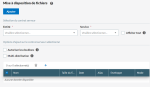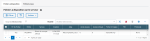Managing Files
In Supervision, the Server menu enables you to manage the files on the server.
Making Files Available
To make files downloadable from the server, select Make available from the Server dropdown menu.
-
Select the contract elements and the addition options.
-
Click the + sign at the top of the table and choose the file to upload on the server.
A window informs you of the progress of the task and its outcome.
Info
On the right side of the screen, the option Show All enables you to select the entities and services for which no contract exists. You can then apply specific processing on these selections.
Further actions on Server Files
From the Server dropdown menu, select Files. Two tabs differentiate the Available Files from the Received Files.
In the Available Files tab, the Actions dropdown list enables you to Restore a file, if, for instance, the maximum number of access has been reached (so the file is no longer available).
If you want to delete a downloadable file, in the Available Files tab, select it from the first column. In the Actions dropdown list, click Delete.
You can choose an Alias for a file in order to spot it easily and quickly. In the Available Files tab, using the Actions dropdown list, you can modify this alias: select the file in the first column of the table and click Change Alias...
Info
You can delete the File Identifier (FID, automatically generated) for the received file from the Actions dropdown list in the Received Files tab.