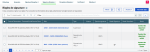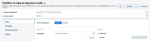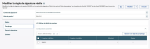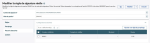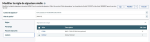Signature rules
The Signature rules sub-menu of the Sending signature menu allows you to view and manage rules specific to each signatory.
To create a rule, click the New rule button, or select Add signature rule from the Sending signature menu.
To view the details of a rule or to change its settings, click the corresponding line in the table.
Rules
The Rules tab allows you to set up two rules.
-
Rule No. 1: This rule specifies which files the signatory can sign, based on the overall amount of the file. The files matching this rule will be available to that particular signatory in the signature station. Files that do not meet rule No.1 will not be visible to the signatory.
-
Rule No. 2: This rule is available only in the context of a double signature, and applies only to level 1. It allows you to specify the amount below which the signatory can sign the file alone. A file complying with rule No.2 will thus be processed in single signature if signed by that particular signatory.
Initialing
The Initialing tab allows you to set up the information available to signatories when they initial files.
Show Remittance Details: When this option is enabled, all the transactions matching the rules defined in the Authorized configurations section are displayed. When disabled, only the total amount and the number of transactions are mentioned.
Authorized Configurations: This section is used to filter the transactions to be displayed in Initialing mode, from Bank accounts, Amounts or Currencies.
Bank Delegations
The Bank delegations tab enables to filter the transactions that can be put on hold, from Bank accounts, Amounts or Currencies.
Links
The Links tab allows you to set up mutual exclusion links between a specific signatory and level-2 signatories. This tab is not available with single signature, or if the signatory is already level-2.