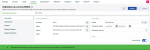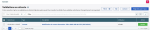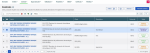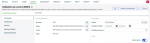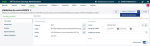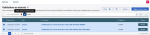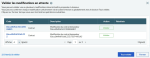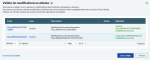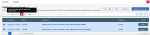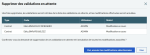Operating the module in "4 eyes" mode
When "4 eyes" mode is activated, any addition, modification or deletion of items from the setup will have to be validated (or invalidated) by another user.
Modification by User 1
The items modified by User 1 are displayed in green (e.g. Contract description in the screenshot above).
A banner at the bottom of the screen notifies that a modification request has been saved and is pending for validation.
On the right side of the title bar, the  bell icon indicates that a request is pending for validation.
bell icon indicates that a request is pending for validation.
Validation by User 2
The  bell icon allows any user logged in to Web Administration to view the number of changes pending for validation.
bell icon allows any user logged in to Web Administration to view the number of changes pending for validation.
Important
The user initiating the setup modification can view his/her own requests too, but cannot access the validation options.
However, this user can cancel the validation requests he/she initiated.
Items pending for validation can be accessed in two ways:
-
Click the
 bell icon to display the list of validations. Use the Validate button to open the validation screen for each modified item.
bell icon to display the list of validations. Use the Validate button to open the validation screen for each modified item.
-
When a setup element is pending for validation (e.g. Bank contracts in the screenshot below), the Status column indicates Validation in progress.
Select an element.
In the validation screen, the modified items to validate are displayed in green.
Click Validate to confirm the setup modifications.
When the specified number of pending items is greater than 1, as User 2, you can validate multiple items at the same time.
Click the  bell icon.
bell icon.
From the list of items, select those for which you want to perform the validation action, then click the  icon.
icon.
In the validation window, click Validate All to confirm all the setup modifications at once. Each item can also be validated individually, using the corresponding Validate button in the Action column.
Validation confirmations are indicated in the Results column. At the bottom left of the window, the number of items still pending for validation is updated.
As User 2, to cancel the modifications initiated by User 1, select from the list of pending items, those for which you want to cancel setup modifications. Then, click the  Cancel icon.
Cancel icon.
A confirmation window is displayed. Click Yes, cancel selected modifications to save your validation deletion request.