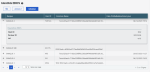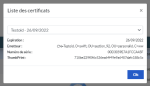Certificate Management
To view the certificates your administrator had installed for you, click Certificates in the Setup dropdown menu.
This list displays all the certificates declared for the user connected.
The Available column indicates whether the certificate can be accessed or not. If the certificate you want to use is connected on your workstation, the column displays Yes.
You can view more information on each certificate by clicking the plus sign + at the beginning of the line.
Info
You can save the lists as Excel sheets: click Export Excel from the Actions dropdown list.
To manage your certificates, go to the Setup dropdown menu of Signature, and click EBICS Identities.
Initialization
Before using you signature certificate, you need to initialize it with your banking partner.
Insert the certificate USB key in your workstation. A window opens up to select the certificate and to enter the corresponding password.
Renewal
When you receive the new certificate, you need to initialize it before the previous one expires.
Make sure both of them are connected to your workstation and click Renew in the Actions dropdown list. Follow the displayed instructions to complete the process.
Revocation
If you want, you may revoke the certificate with you banking partner.