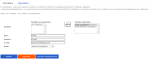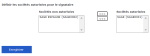Managing Users and Signatories
To create, modify, or delete users, and declare signatories in entity, go to the Setup dropdown menu of Functional Administration module and select Users.
Creation
Click the Add User button: the creation tabs User and Signatory appears.
In the User tab, select the companies which are authorized and complete the fields: Name, First Name and E-mail
Then select the language and the localization.
And choose the Profile which determines the access rights granted to the user.
Two profiles are available:
-
Service Cloud Partner: with access to Signature, Payments, Anti-Fraud, Web Monitoring modules and Configuration.
-
Functional Administrator: delegated to Functional Administration module with access to Functional Administration, Web Monitoring modules and Configuration.
The Registration button enables the sending of an e-mail including their login and password, to the user. This notification is only possible once when the user is created.
If the user you created and saved is a signatory, declare them as such in the Signatory tab by selecting the companies for which they can sign.
Modification and Deletion
To modify users characteristics, click their name in the list, and once the User tab is opened, proceed with the modifications.
To deny the right to sign to a user, go to the Signatory tab, and remove the companies from the Authorized Companies and add them to the Unauthorized Companies, using the Add-Delete buttons (chevrons).
To delete users, click their name in the list, and once the User tab is opened, use the Delete button.